Windows installation : automatic activation administrator account
- Prerequisite
- Preparation
- Mount drive I
- Find the setup file on drive I
- Automatic activation
- Help
The program installation on a Windows PC requires:
1.
Windows 7 x64 bits version Professional, Enterprise, Ultimate or
Windows 10 64-bit Pro, Education, Business
- Swiss-French OR
- Swiss-German OR
- US
Editions Home does not work!
2. For Students, a network access by nativ VPN on a yellow network socket
Which version of the windows operating system am I running ?
Find out 32 or 64 bits ?
Preparation
First of all, you must log in with the local COMPUTER\Administrator account.
Installation is recommend that you are connected to the wired network (yellow network sockets, cables and VPN for students)
Mounting the network share as disk I
a. Double click on Computer to open explorer
b. Click on Tools and choose Map network drive. The following window opens to connect a network path as a local drive.
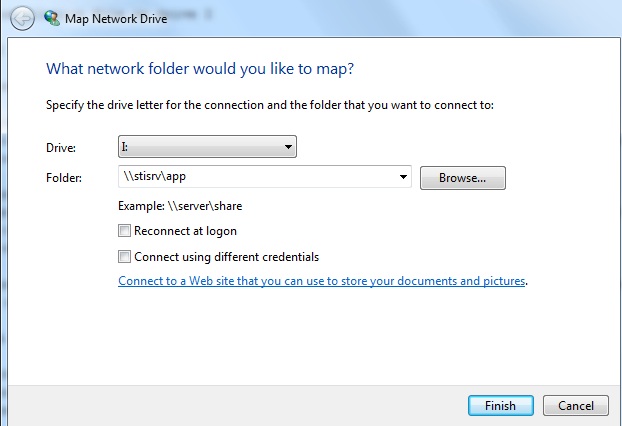
Below are the steps to follow:
1. Drive –> Choose the local drive to mount the network share –> I
2. Folder –> the UNC of the server –> \\stisrv.epfl.ch\app
3. uncheck the option Reconnect at Logon
4. Click on finish and authenticate in the next window
For students and personnel:
INTRANET\username (with password)
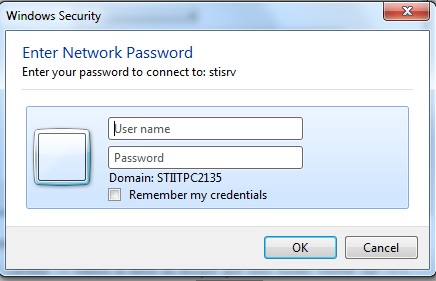
5.Click on OK and then on finish to complete the process
Find the installation file on drive I
Open disk I and and follow the path I:\admin
Open the admin folder and double click on “activate” following the instructions it will give you.
We recommend that you use explorer to find the path of the installation files.
You can also start the installation directly from the search programs and files prompt (Click on Start –> search programs and files) and enter the following
I:\admin\activate.cmd
When the installation is completed, do not forget to turn on the firewall (same procedure as to turn it off) and to reboot your PC to start the services you stopped.
The installation process checks the prerequisites, if all are respected, you must optain:
Prerequisite check (and correction if necessary), press the carriage return key
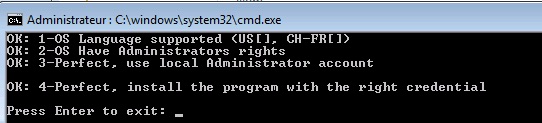
Installation and request for access to the network shares:
Call Laurent Kling at 33511